How to switch from Access to Ninox

Many companies have been using Microsoft Access to create individual database applications for decades. But times are changing: Access is increasingly reaching its limits when it comes to modern requirements. If you want to make your database future-proof, efficient and user-friendly, switching to a modern low-code platform like Ninox is the logical consequence.
In this article, we'll show you step by step how to make the transition from Access to Ninox successful — and what you should definitely consider.
Why switch from Microsoft Access to Ninox?
Microsoft Access was considered a popular introduction to database use in the 90s. With tables, forms, and reports, even less tech-savvy users could create simple applications. But a lot has changed in today's IT landscape. Modern applications rely on cloud-based, scalable and collaborative architectures — requirements that Access can only meet to a limited extent.
Access no longer meets the standards of modern software development. Rather, it is a runtime environment for creating database applications, which are often extended with macros or Visual Basic for Applications (VBA) code. A lot of data is not stored directly in Access, but is managed on a connected Microsoft SQL server.
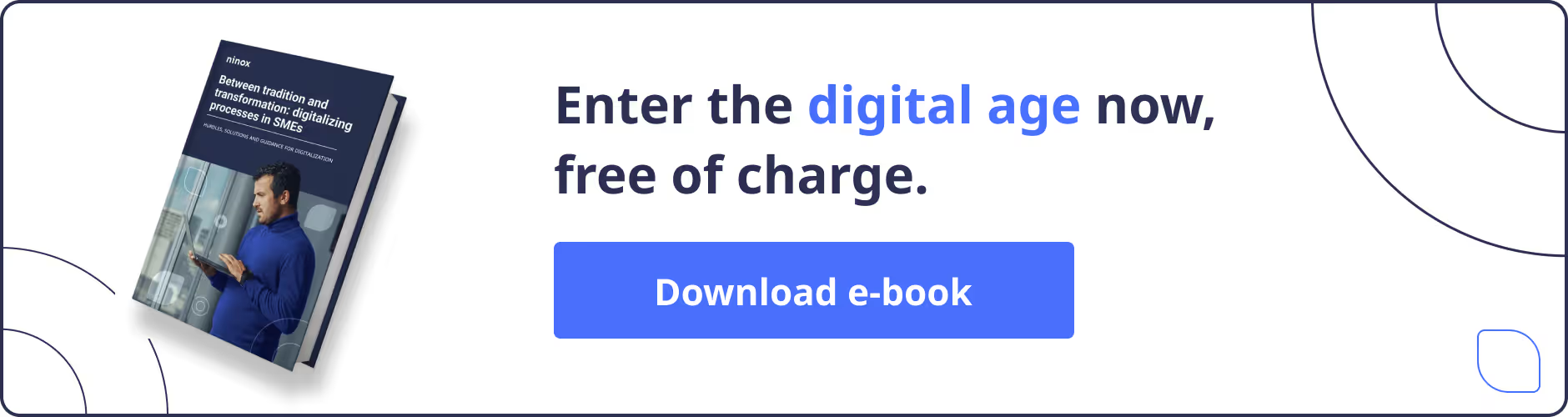
From a developer's point of view, Access offers a low barrier to entry, but is no longer considered a professional solution for demanding business applications. Switching to Ninox therefore means not only a technological upgrade, but also a strategic step towards digitization.
Ninox offers a modern, cloud-based architecture that is both user-friendly, maintainable and scalable. Features such as automated workflows, cross-platform usage, flexible interfaces and role-based user rights make Ninox a future-proof solution for companies that want to manage their data efficiently and in a team-oriented manner.
What you at should consider a genuine Access alternative, read elsewhere on our blog.
Key differences between Access and Ninox
When you switch from Access to Ninox, you'll discover many benefits. Here is an overview of the most important differences:
- Scalability: Ninox grows with your business. While Access depends on local networks, Ninox can be flexibly expanded in the cloud — ideal for distributed teams.
- Ease of use: In Ninox, you don't need any programming knowledge to create data models or customize forms. The intuitive interface makes it easy to develop your own applications.
- Maintenance costs: Local access databases often cause IT effort — for example due to version conflicts or system dependencies. Ninox relieves you of this burden because it is managed centrally and automatically updated.
- Efficiency: In Ninox, work processes can be automated, evaluated directly and retrieved on the go — without external tools or complicated scripts.
You can find more differences in our large comparison table Ninox vs. Access.

How to successfully migrate: step-by-step
Migrating from Access to Ninox is not a matter of course. It requires a structured approach. Ideally, you should proceed in these three phases:
- Evaluation phase: In this phase, you analyze your existing Access database. Which tables, forms and reports should be transferred? Which processes can be better represented with Ninox in the future? The aim is to get a clear picture of the requirements.
- Porting phase: This is where the technical implementation starts. You export the data from Access, prepare it, and import it into Ninox. You'll also adapt forms, views, and reports to the new system.
- Completion phase: In this last phase, you thoroughly test the application, fix any final errors, train your employees and ensure ongoing operation.
Below, we'll show you a detailed step-by-step guide that will help you transfer your data cleanly and without loss of information.
Step 1: Describe the data model
There are fundamental differences between the Microsoft Access database model and Ninox. In Access, tables are linked relationally using self-defined key fields. In Ninox, on the other hand, the link is made via individual records in a table.
That means: A relationship between two tables is not automatically adopted in Ninox, but must be actively established with each data set — for example when creating a new data set or when importing. It is therefore important to describe all tables from Access in Ninox first. In this way, every link can be correctly assigned during subsequent import.
The more table relationships there are, the more performance is required when importing. For larger amounts of data, sufficient time should therefore be allowed for the import — especially if there are several thousand data sets.
Step 2: Customize forms and views
In Ninox, a form for entering data is automatically generated for each table. These standard forms are easy to customize — for example by moving fields or adding design elements. Editing is particularly easy via the Ninox app for iPad.
Another advantage: Ninox automatically adapts the forms to the respective device — whether desktop, iPad or smartphone. In Access, this often required additional effort.
Views can also be individually adjusted. After a brief introduction, employees can put together their own views on their own. For more complex overviews, such as across multiple table levels, it is recommended to provide prepared views. Thanks to the fixed link logic in Ninox, all relevant data can be conveniently bundled in one view — without any additional queries, as required in Access.

Step 3: Generate Reports
Ninox automatically provides a standard report for each view. These can be individually adapted and extended. In many cases, it can be useful to replace existing reports with new reports or even with simple Excel exports — especially if this optimizes workflows in the company.
The migration to Ninox is therefore not only a technical upgrade, but also a good opportunity to modernize outdated processes.
Step 4: Data transfer
After the data model has been created, the actual data transfer can take place. Ninox currently supports importing CSV files. Therefore, the tables must first be exported from Access to Excel and then saved in CSV format.
When importing, make sure that character sets are correctly adopted — especially when importing umlauts or special characters. The following steps have been tried and tested:
- Exporting from Access to Excel: If possible, the data should be exported without layout or formatting.
- Save as CSV: Use the CSV (comma-separated) (*.csv) format.
- Importing into Ninox: Make sure you use the correct character set, ideally ASCII or UTF-8.
Key fields from Access should also be included when exporting so that you can make updates or maintain existing links after the import as needed. As already described in step 1, these must be defined again when importing into Ninox.
A helpful feature: Before the final import, Ninox shows a preview of the data. This allows errors to be identified and corrected at an early stage.
Step 5: Complete and further optimize the migration
Migrating from Access to Ninox requires time, planning, and a willingness to embrace new structures. It's worth the effort: You get a modern, cloud-based database solution with high usability, strong performance and a wide range of integration options.
Team acceptance also benefits: The intuitive usability of Ninox ensures that employees enjoy working with the system and actively use their data.
Ninox's interface options are particularly noteworthy. Although import and export functions seem limited at first glance, external systems can be easily connected via the Ninox REST API. This allows you to exchange data automatically — without manual import or export.
5 tips for a smooth transition
A successful transition from Microsoft Access to Ninox not only depends on technology, but planning, communication and training also play a crucial role. The following tips will help you avoid pitfalls and implement the migration efficiently:
- Tip 1: Set aside enough time to analyze and prepare your Access database.
- Tip 2: Test all steps of the migration carefully to identify errors at an early stage.
- Tip 3: Train your employees in how to use Ninox in good time.
- Tip 4: Use the switch to streamline and automate processes.
- Tip 5: Consider interfaces to other systems as early as the planning phase.
Conclusion: Goodbye access — into the future with Ninox
Switching from Microsoft Access to Ninox is a logical step for companies that want to be modern and future-proof. With a clear strategy, step-by-step implementation, and the right support, your migration will be a success. You get a flexible, cloud-based solution that not only meets your existing requirements, but also opens up completely new opportunities for you.















