Comparing database systems: Ninox vs. Microsoft Excel
Which software is better for you: Ninox or Microsoft Excel? The big comparison of features can be found in this article.


Product release
Consulting firm develops Central Data Protection Management System (ZDMS) for SMEs as SaaS “With Ninox, we didn't have to make any compromises. Our solution is more comprehensive than we thought possible — and we're continuing to develop.”

How Ninox helps shape the next generation of innovators
Discover how CETT students learn real-world skills with Ninox. Low-code tools like Ninox empower the next generation to lead digital transformation.

Data security in low-code platforms: Why it's critical
We'll show you how crucial data security is for low-code platforms and which certifications Ninox can demonstrate. Read more here

Optimize digital business processes with low-code — Here's how
We'll show you how you can easily and quickly digitize your business processes with low-code. Read more about this in our blog.

Low-code: A way out of the shortage of IT specialists?
Read here how low-code can help you implement projects efficiently and yet scale them despite a lack of specialist expertise.

The Ninox app for Android: flexible database solution for on-the-go
Download the Ninox app for your Android device now and work online as well as offline in your Ninox database. Find out more now!

How to switch from Access to Ninox
Step by step from Microsoft Access to Ninox: With this guide, you can easily switch over and work more efficiently. Read more now!

Why is low-code becoming more and more popular with developers?
Read our blog to find out why low-code is becoming increasingly popular with traditional developers and why you should test such software now.

Ninox vs FileMaker: Which is better for you?
We compare the two popular low-code solutions. Which software is better for your business: Ninox or FileMaker?

Find the right database app for Mac, iPad and iPhone
Download Ninox now for free from the App Store and use your databases on Mac, iPhone and iPad. Test it now!


How Ninox helps shape the next generation of innovators
Discover how CETT students learn real-world skills with Ninox. Low-code tools like Ninox empower the next generation to lead digital transformation.



Data security in low-code platforms: Why it's critical
We'll show you how crucial data security is for low-code platforms and which certifications Ninox can demonstrate. Read more here



Optimize digital business processes with low-code — Here's how
We'll show you how you can easily and quickly digitize your business processes with low-code. Read more about this in our blog.



Low-code: A way out of the shortage of IT specialists?
Read here how low-code can help you implement projects efficiently and yet scale them despite a lack of specialist expertise.



The Ninox app for Android: flexible database solution for on-the-go
Download the Ninox app for your Android device now and work online as well as offline in your Ninox database. Find out more now!



How to switch from Access to Ninox
Step by step from Microsoft Access to Ninox: With this guide, you can easily switch over and work more efficiently. Read more now!



Why is low-code becoming more and more popular with developers?
Read our blog to find out why low-code is becoming increasingly popular with traditional developers and why you should test such software now.



Ninox vs FileMaker: Which is better for you?
We compare the two popular low-code solutions. Which software is better for your business: Ninox or FileMaker?



Find the right database app for Mac, iPad and iPhone
Download Ninox now for free from the App Store and use your databases on Mac, iPhone and iPad. Test it now!



Low-code vs. traditional development: A comparison of methods
Low-code development or classic development? We compare both methods in our blog — with advantages and disadvantages as well as examples.



Gartner forecast: Use of low-code technologies continues to boom.
A collection of studies on the topic of “low-code” from Gartner and other companies that show how the industry is booming. Read it now!



Comparing the top 5 low-code platforms: Which is right for your company?
We'll show you which low-code platform is the perfect fit for your company and which providers there are. More information about low-code is available here!



Offline database: Efficient data management without a permanent Internet connection
Important information, comparisons, possible uses and tips for the offline database can be found in our blog.

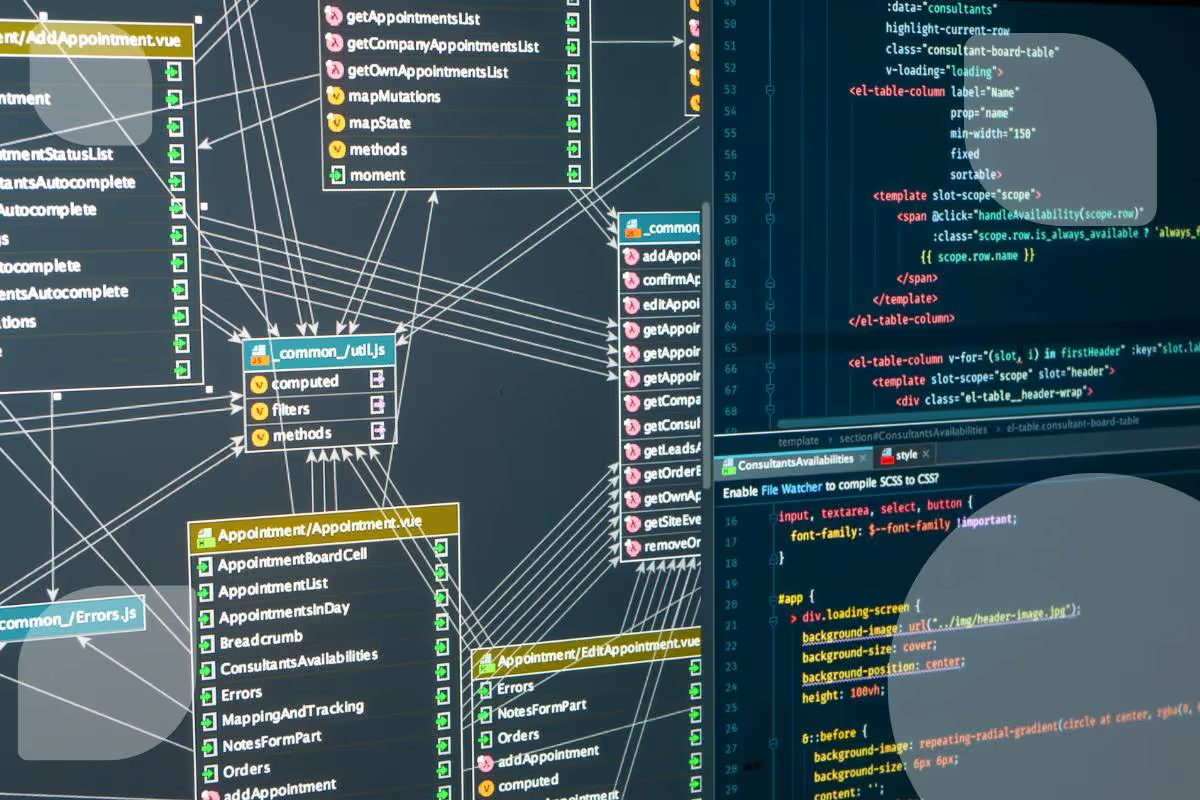
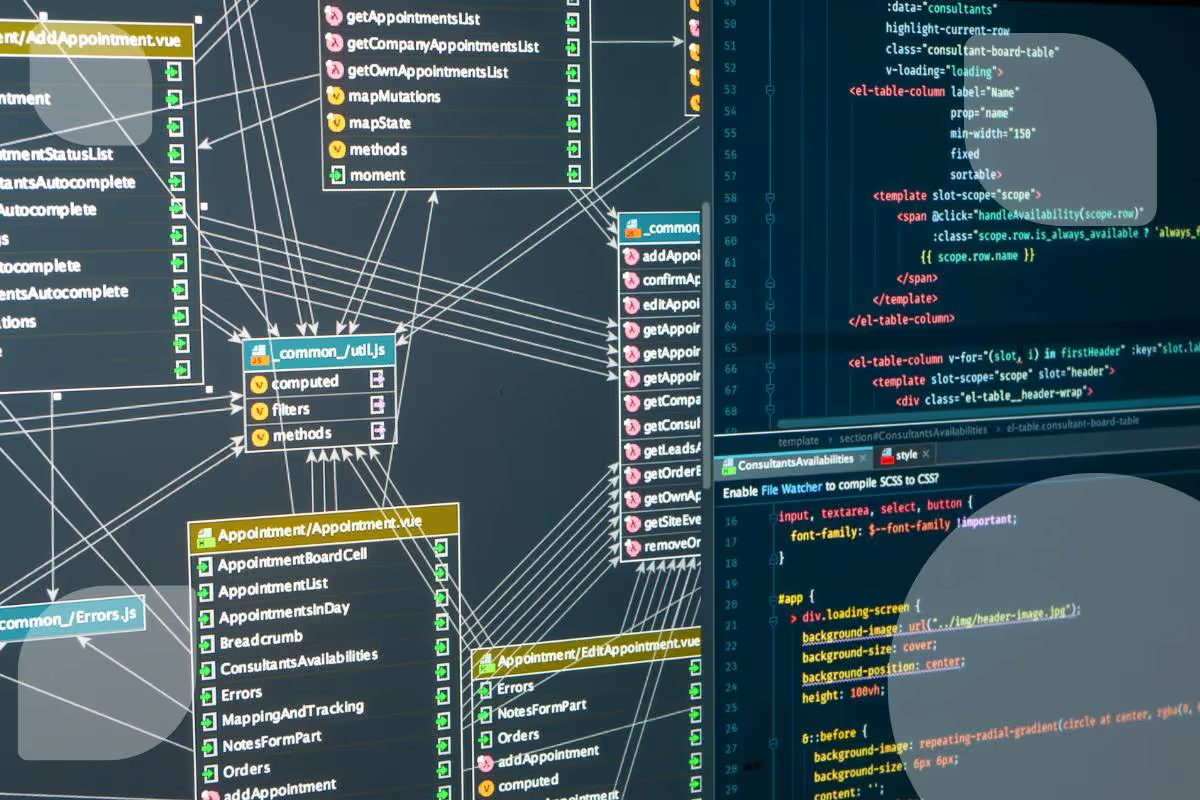
Creating a relational database model: step-by-step guide
We'll give you information and guidance to create a relational database. Read more about this in our blog!



Visual database: An overview for companies
Want to create a visual database? We will give you tips and show you the perfect software with which you can easily create databases.



E-Invoicing with Ninox — Everything you need to know
Here you can find out how to implement electronic invoicing in your company



On the way to the smart factory: Digitalized production control with Ninox
With the complete digitization of production control, the way is clear for the smart factory.



Release Updates: What's new with Ninox? Fresh release info
In this blog post, we would like to introduce you to the new features and improvements of the latest versions.



Digitize incoming mail: increasing efficiency and saving costs through digital processes
Digitizing incoming mail can be a challenge. In this article, you'll get tips and instructions for being more efficient.



Digitize delivery notes: Increasing efficiency through digital processes
Do you want to digitize your delivery notes? We'll show you how digitization can best succeed and give you tips for more success.



Digitize warehouse: Optimizing warehouse management through digital processes
Do you want digital warehouse management? We'll give you tips and show you how you can start a digital future successfully.



Comparing a database: Ninox vs. Microsoft Access
The big comparison between Ninox and Microsoft Access: Which database solution is better? Who can do what? All information here.



Configure, Price and Quote: The perfect deal with CPQ
With CPQ (Configure, Price and Quote), you can optimize your sales processes and increase your sales success. How You can read that here.



CRM modules for sales processes and field service
Tips for the perfect CRM system for sales and field service. Read more about this in our blog.



What is the difference between an ERP and a CRM?
What is an ERP and what is a CRM? Read the difference and all the advantages of both systems in our blog.



Lead qualification: Identify potential customers
In this blog article, you will learn how to easily qualify potential customers and receive helpful tips for lead qualification.



How to create offers for a wide variety of products
Offer configuration for manufacturing and supply industry companies: Product configuration with CRM and CPQ support simply explained.



Automate and digitize the order-to-cash process — this is how it works
Would you like to automate your order-to-cash process? We'll show you how to do this and which steps are necessary. Read our blog now!



Software for preparing offers - that's what it must include
Are you looking for software for preparing offers? We'll tell you what you need to pay attention to when using software to create offers.

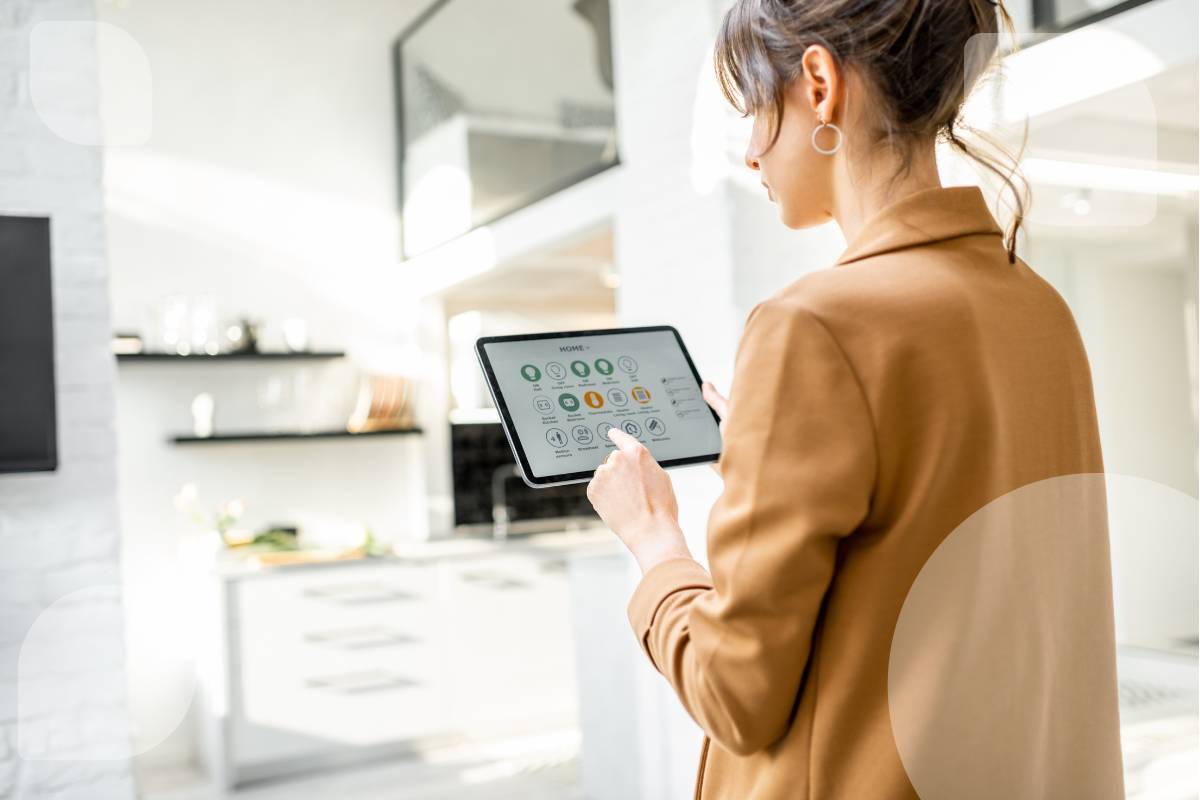
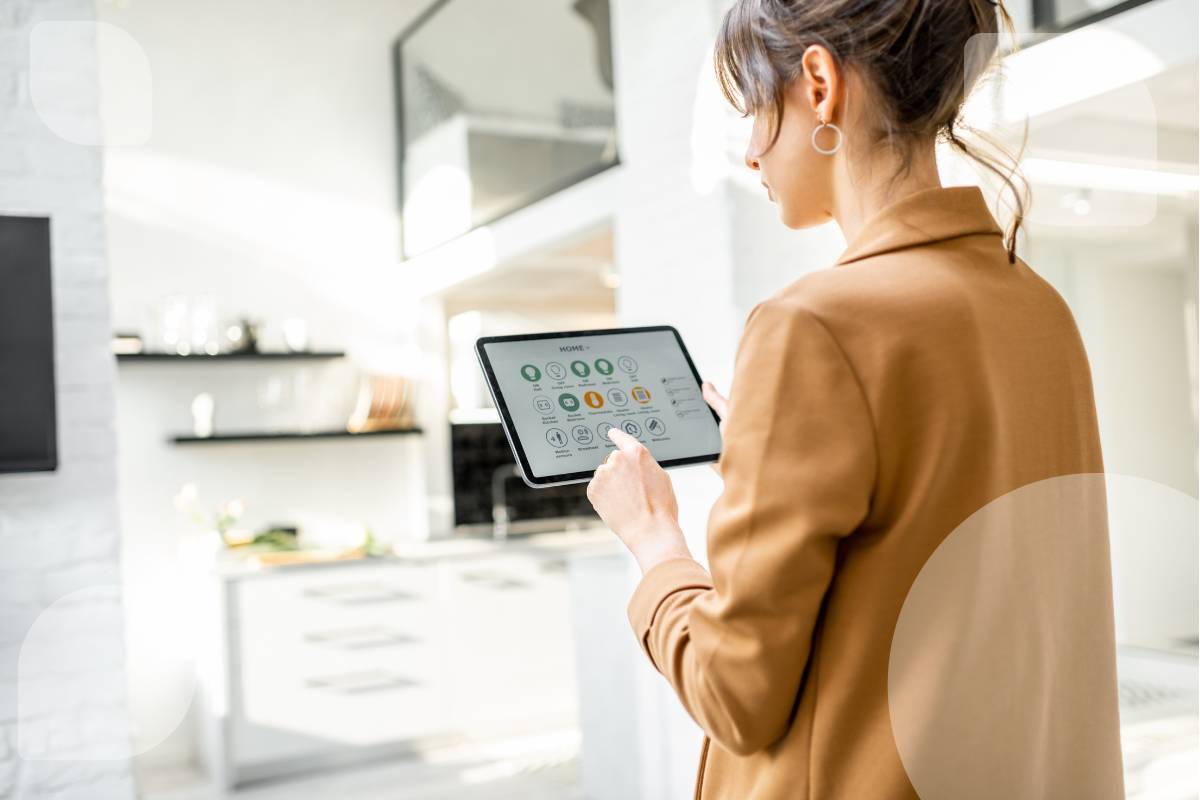
Process Automation 101: A Beginner's Guide
Do you want to automate processes and procedures? We have a guide for you to drive process automation in your company.

.avif)
.avif)
Discover the new Ninox - part 2
Read here which additional features will help you to adapt Ninox to your desired design and brand guidelines



The role of low-code ERP in digitizing SMEs
Individual ERP software can help your company digitize and optimize processes. We'll give you tips for that.



How order management software increases your operational efficiency
Are you looking for the right order software? We'll give you tips and give you practical examples of good order management software.



Discover the new Ninox navigation!
The new navigation concept is fun! With the new interface, Ninox offers a better user experience starting with version 3.13. See for yourself



What is low-code? Definition, meaning and application
What is low-code programming? In this blog article, we'll explain it to you, including studies and use cases.



How to Build a Change Management Plan That Drives Organizational Success
Learn how to develop a change management plan that will help deliver genuinely transformational change in your business.



Why you should connect your phone to your CRM
VoIP-Integration: Lesen Sie, warum die Integration von Softphone und CRM Ihr Unternehmen bereichert.

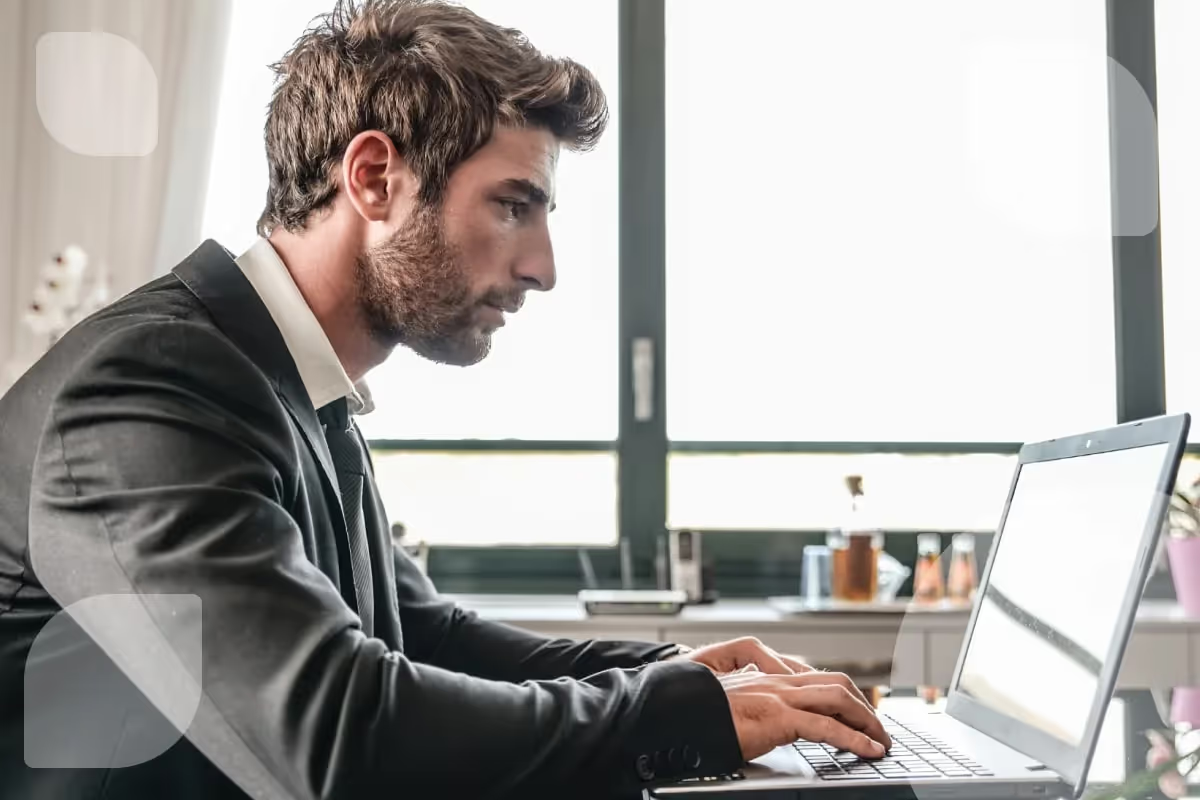
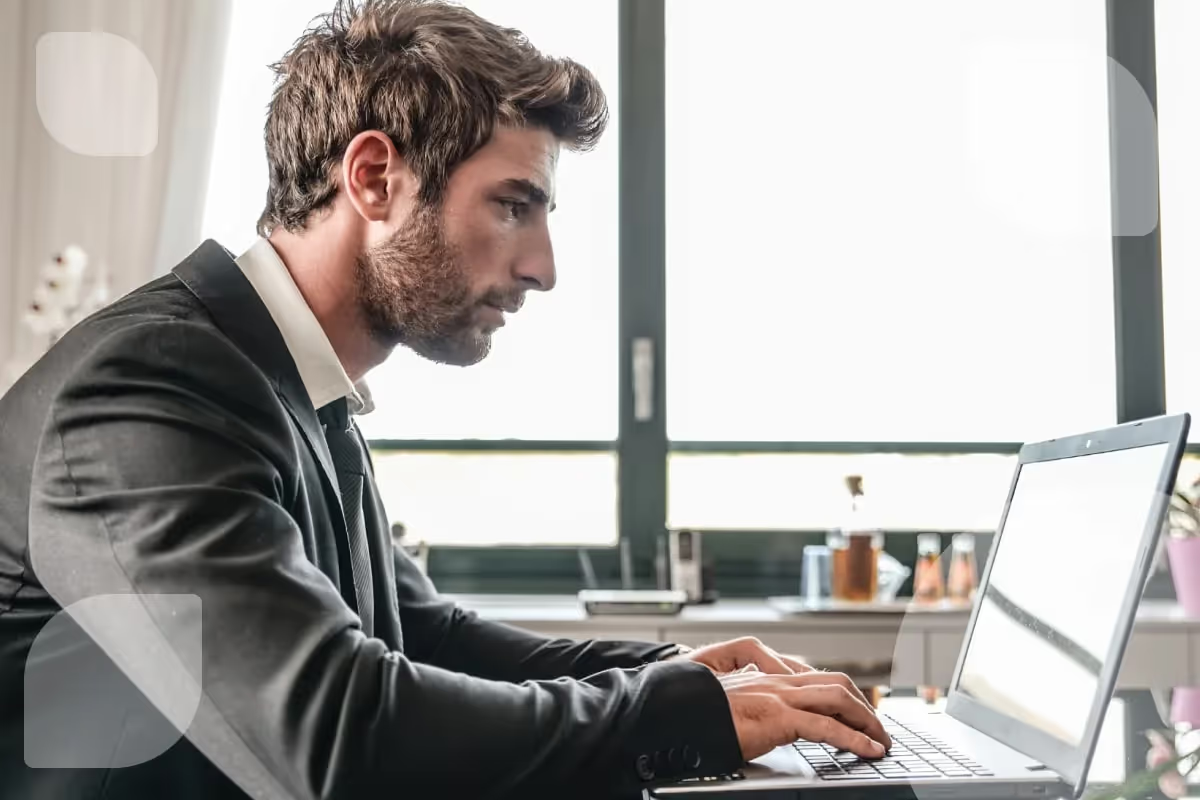
Lead management: Dynamic Kanban boards for effective lead qualification
Leads müssen schnell und präzise qualifiziert werden, um Vertriebsressourcen optimal einzusetzen. Ninox CRM macht das Lead Management effizienter.



Starting your own IT company and developing software yourself: Requirements and tips
Do you want to found your own IT company and possibly develop software? What you should keep in mind and lots of tips are available here.

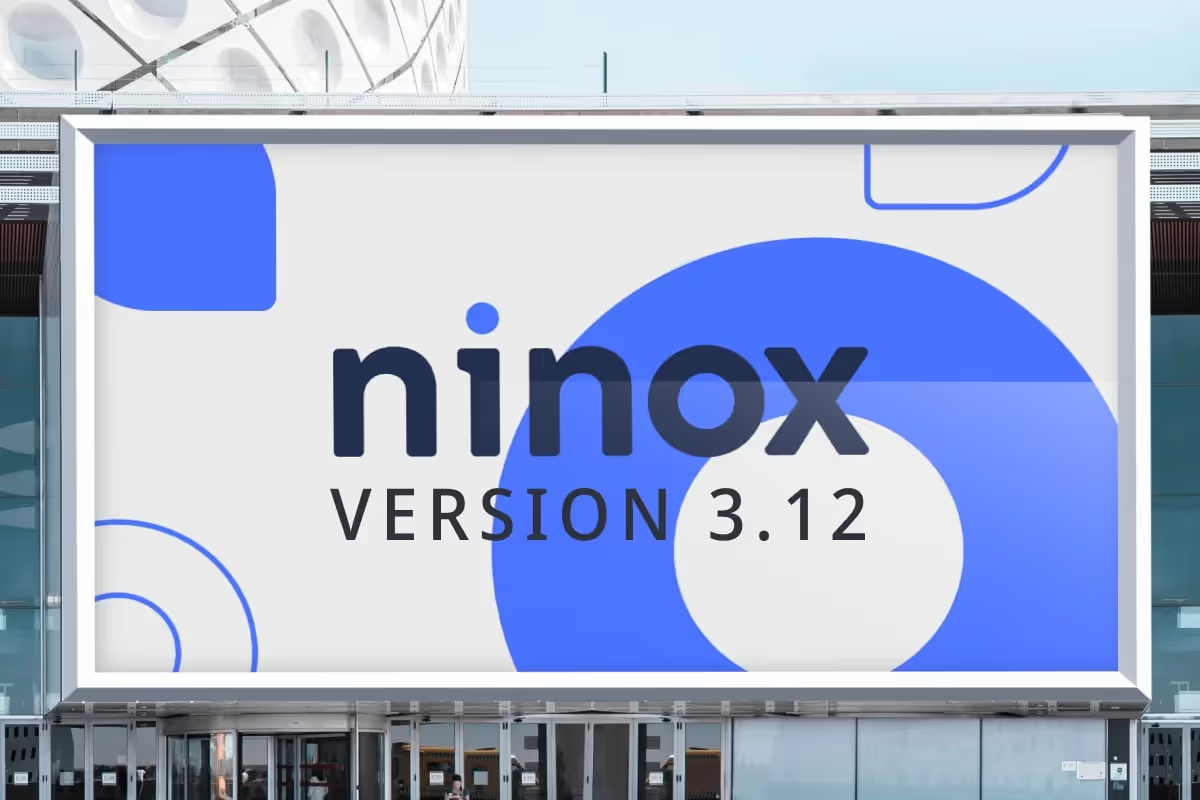
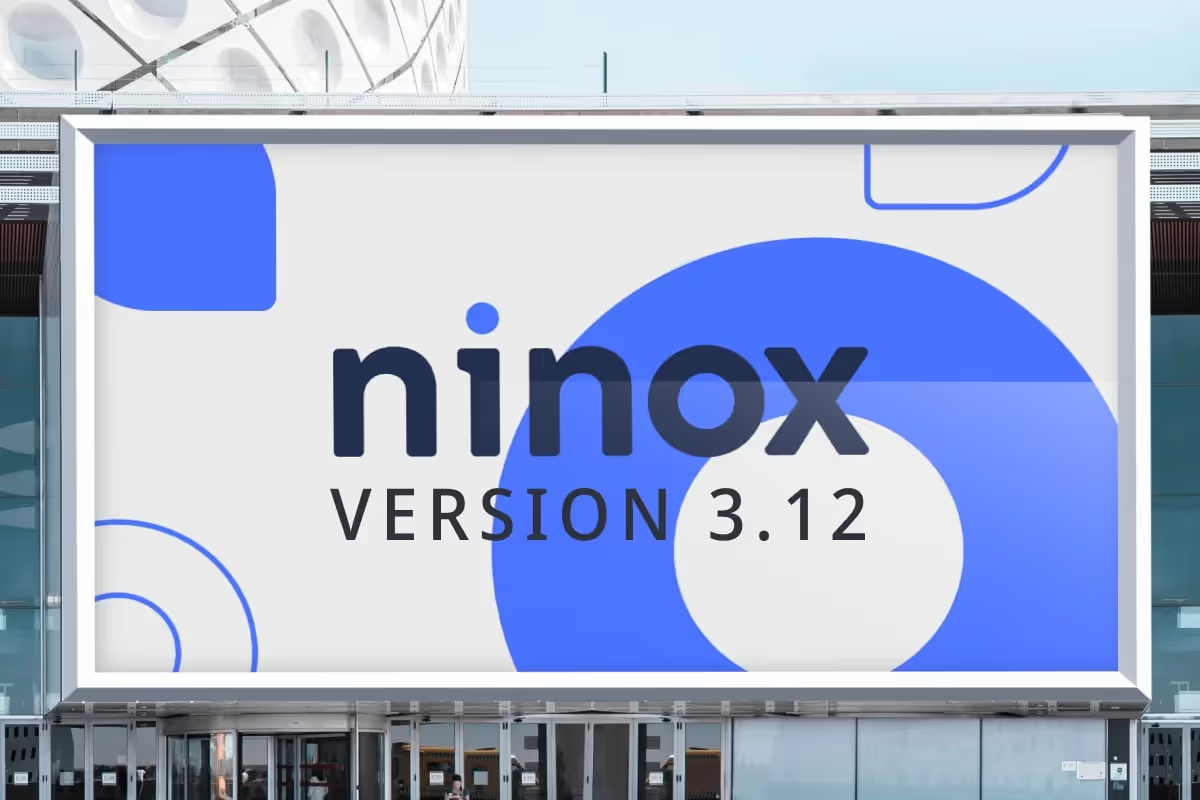
New ways to customize your workspace
Für alle, die Vielseitigkeit und Individualität suchen, bietet Ninox eine große Farbpalette, mehr Symbole für intuitive Bedienung und vieles mehr.



Database for Windows: The ideal solution for your company
A Windows database is a good idea for your business. We'll give you tips when looking for database software for Windows.



How to best digitize documents — efficiently and securely
Do you want to digitize files, documents, letters or folders? In this article, we give you tips for digitizing your documents.



Find the best FileMaker alternative and create your own database
We'll show you a good alternative to FileMaker and explain what to look for when choosing a good replacement. Read right away!



How you can unleash unimagined potential with flexible ERP software for medical technology
We provide tips for the perfect ERP software for your medical technology company. What you should pay attention to and how to implement it successfully.



Create your own database with these 9 tips
It takes time to create a database yourself. With our 9 tips, however, it's much faster. More on the blog!



Tips for creating your own document database for companies
Read in our blog article how you can perfectly integrate your documents into a database and what is important about it.



Tips for choosing the right database software for your company
In this blog article, we'll show you what you should look for in a database for companies and which functions are essential.



Solve accounting efficiently with an accounting software with DATEV interface
In our blog article, you will learn what the perfect invoice program with DATEV interface must have. Read right away!



The perfect software for membership administration has these features
Would you like to simplify your membership administration, e.g. for the association, with software? We'll show you what to look out for.



What you should consider when choosing an alternative to Excel
Read in this blog article what a real Excel alternative should have and how to find an alternative for Excel.



Build your own CRM system: Succeed with these steps
Building a CRM system yourself can be challenging. We'll show you how to program it yourself and give you tips.



Creating a database for Mac: Tips for macOS
Are you looking for a good database app for the Mac or iPhone? We'll give you tips and introduce you to alternatives.



Implementing a CRM system successfully: tips and checklist
Are you planning to introduce a CRM system in your company? We've prepared tips and instructions for you.



Tips for the right software for invoices
Do you want to write invoices and are looking for a program? You can find tips for your search here.



Find the right software for small and medium-sized businesses
Are you looking for an ERP system for small and medium-sized companies? Read our blog for benefits and tips.



Enhanced data management in Ninox
Get to know the new Ninox feature, which sets standards in data management.

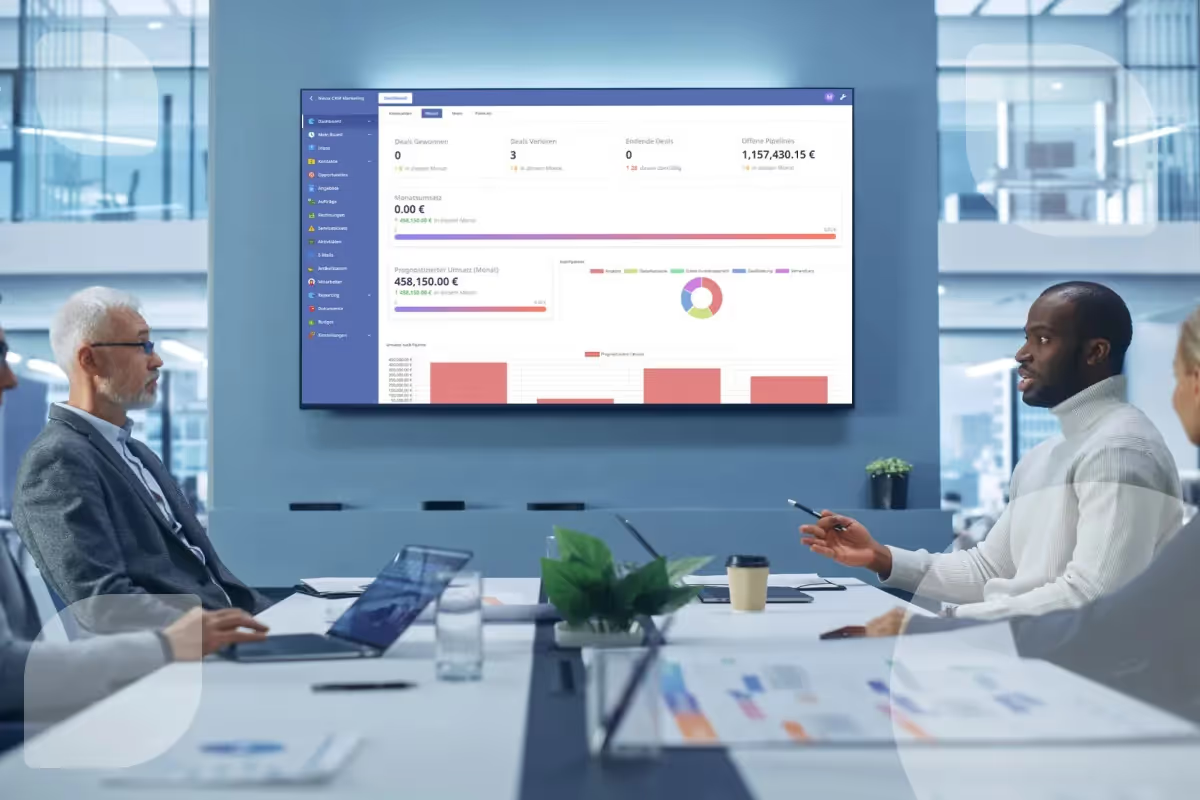
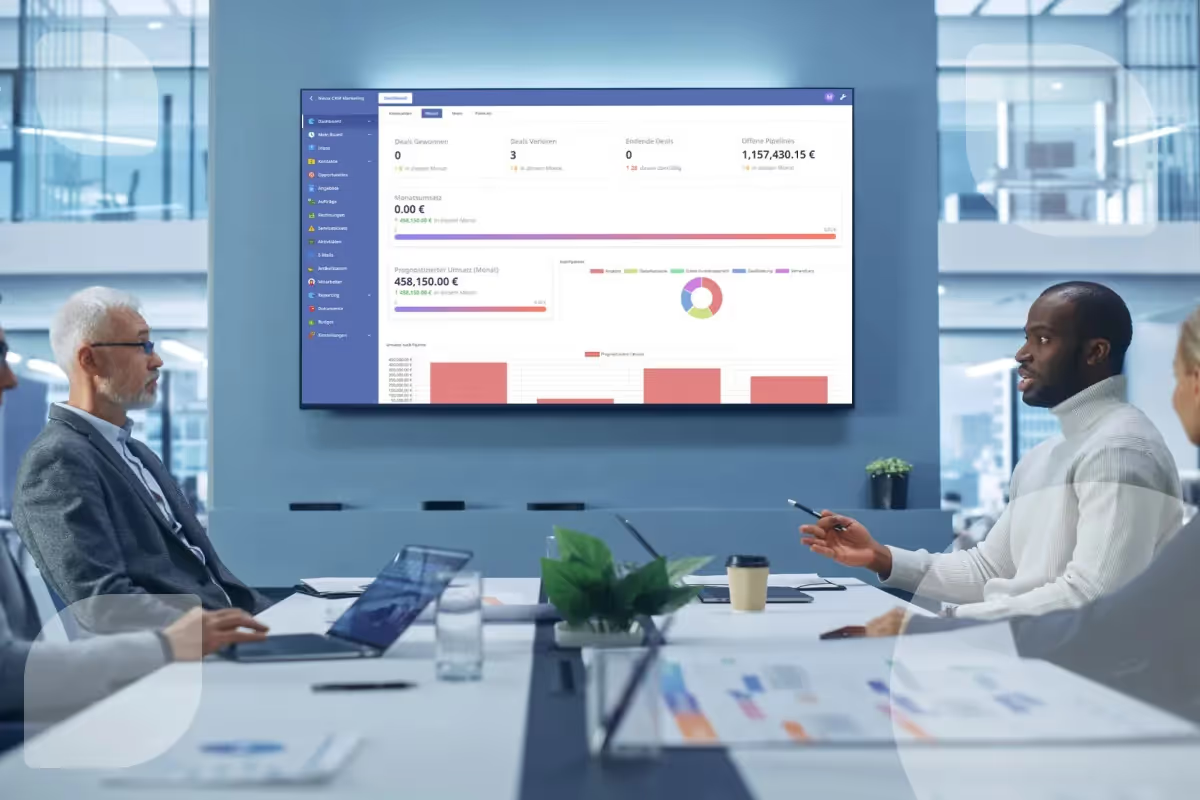
CRM software for small businesses and start-ups: What to look for?
Read here about the benefits of a CRM for small businesses, what risks it entails and what you should pay attention to.



Project Management Software: How to choose the right one
Read here about the advantages of software for project management, what functions it should have and how to find good software.



Dissatisfied with Access? What you should keep in mind when choosing a Microsoft alternative
Read here which features you should pay attention to in an Access alternative and what benefits other databases offer you.



Digitizing personnel files: What you need to pay attention to
Do you want to digitize your staff? Read here what you need to pay attention to and what benefits this has for you in the company.



Digitize processes: advantages, procedures and tips
Digitized processes have many advantages. Read our blog about how you can digitize your processes in a company.



How to create an employee database and work more efficiently
Here you can read about the benefits of an employee database for your company and how you can best create it.



Create your own online database: What you need to consider
Here you can read what advantages an online database has for you and how you can best create or program it.



Tips for starting a photovoltaic company and starting your own business
Get tips for setting up a photovoltaic assembly company here. The most important information about this is here!



Why you should stop making compromises with your CRM
There's no need to develop or buy your CRM yourself — there's another option.



Low-code CRM: The future of customer relationship management is Ninox CRM
We will introduce you to the benefits of low-code and CRM based on the system. Our Ninox CRM is 100% customizable to meet your needs.



Ninox Partner Event 2023: A recap of two days full of innovation and success stories
You can see impressions from our partner event 2023 in our blog.



Outbound, Inbound or ABM - A comparison of methods
In this blog post, we'll compare these three methods and show you their options.

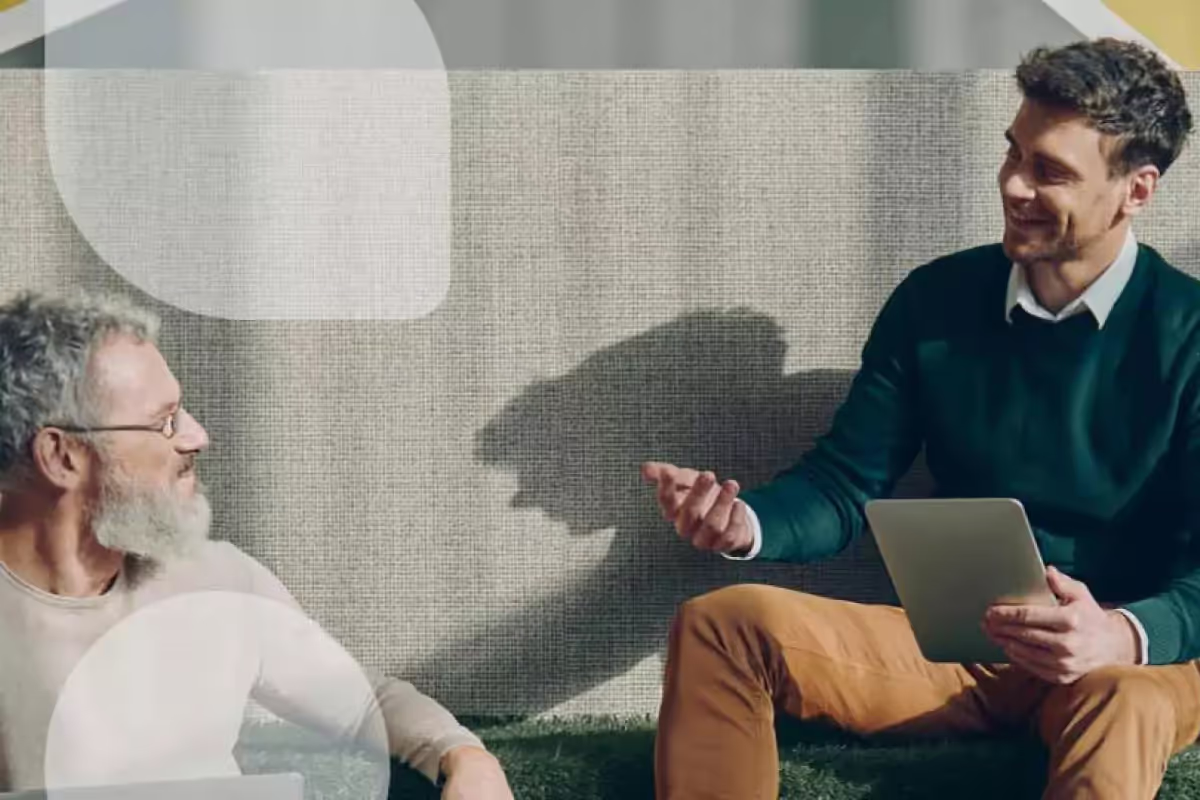
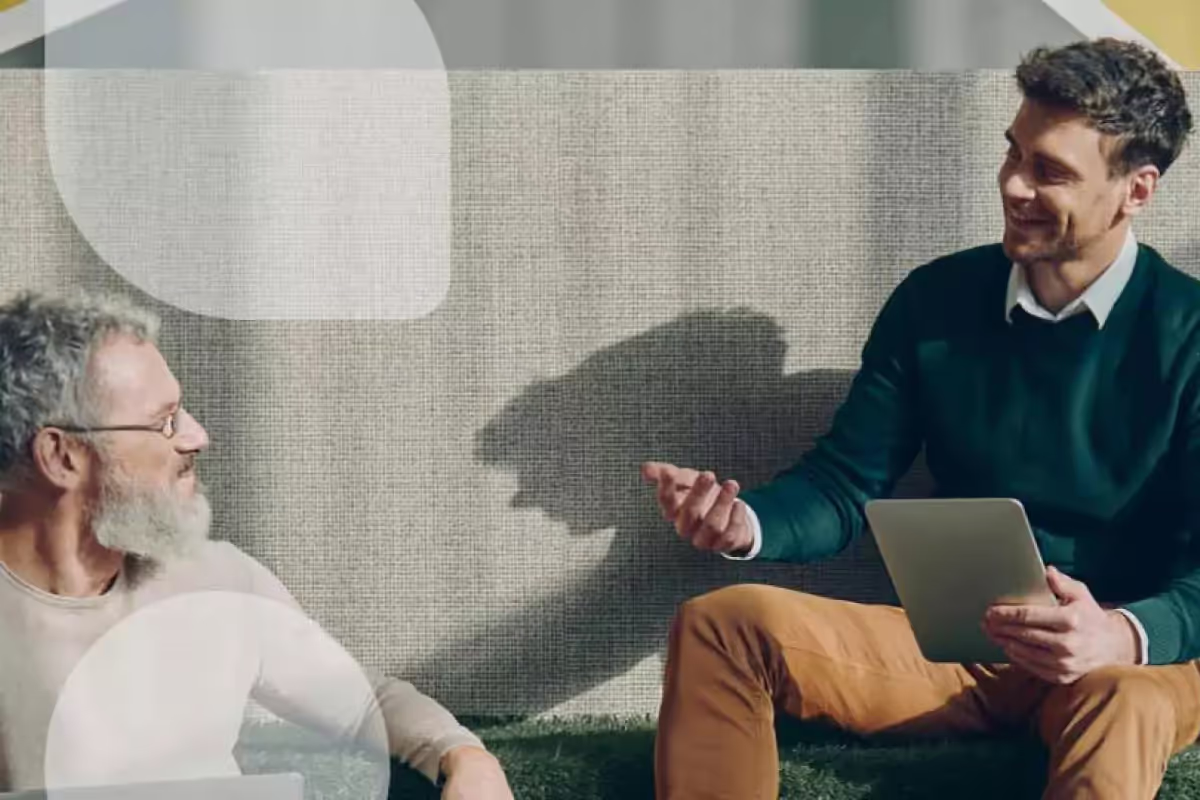
8 Proven Ways to Manage Data in 2023 in a Consistent Manner
Read how you can better manage data and find new ways to work more efficiently.



What is order-to-cash
The order-to-cash process is an essential part of the sales process.



The offer configurator that increases user acceptance by your employees
More successful sales teams: In this article, you will learn why a smart offer configurator is a user-friendly solution for sales teams.



Quote calculation with Ninox - How it works
In this article, we'll show you how to create a quote calculation with Ninox in just a few steps



Job planning in metal processing: This is how it's done with low code
ERP and MES systems are used to efficiently plan orders in the metal processing industry. But what advantages does the Ninox offer here

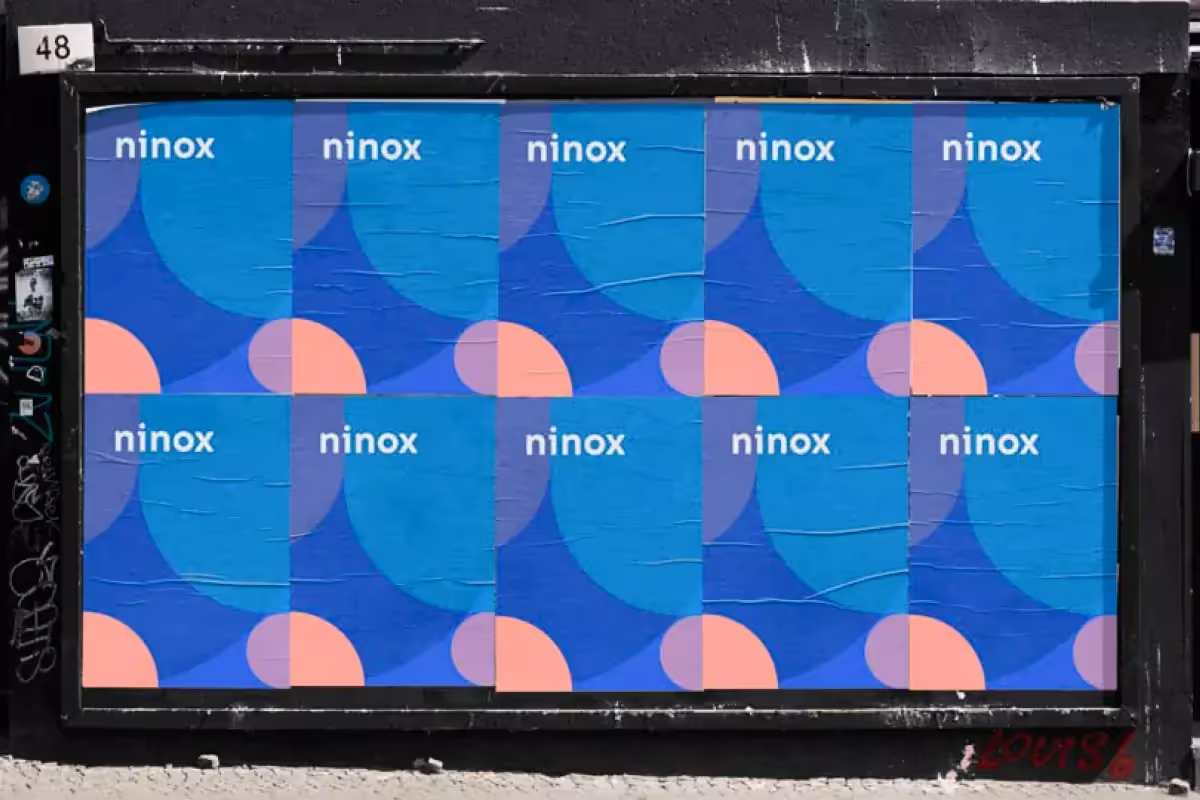
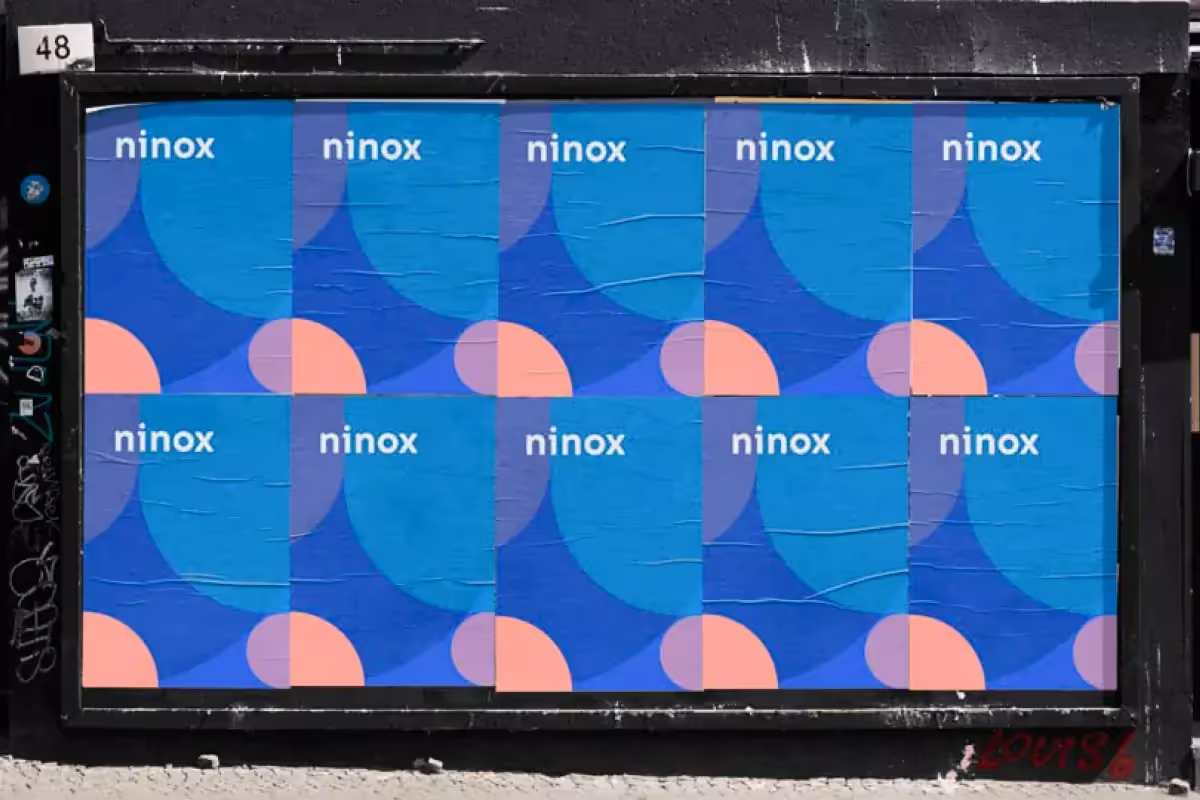
Berlin-based low-code provider Ninox presents new partner program
Ninox introduced a new partner program in March 2023 and is now strengthening cooperation with IT service providers.



ERP software: With low-code software to the individual database
How to design individual ERP systems with a low-code database and what are the benefits of doing so.



Digitisation of the real estate industry: seizing opportunities and improving data quality
How to solve more than just a challenge in the digital real estate world with Ninox and what unexpected potential this offers.



"Valuable digitalization" - optimizing processes profitably through digitalization
Find out how m2apla, a Ninox Premium Solution Partner, generates great added value for SMEs in Switzerland through process optimization and digitization



Digitalizing the construction industry: Top 3 challenges that construction companies can solve with Ninox
There are many reasons why you should digitize and automate your construction processes with the Ninox low-code platform. We have the top 3 for you



Digital project management including CRM in the photovoltaic industry
What you should pay attention to when looking for a suitable CRM for your photovoltaic company. Digital project management can be that easy.



How to create and maintain your own customer database
In this article, you will learn why Excel is not a good choice for contact management and the benefits of a digital customer database.



Time tracking: Record working time digitally
The legal obligation to record working time is coming. In this article, you will learn how to implement digital time recording.



Project management in challenging times
Dietmar Urban from ProMate LLC on best practices for efficient project management



Ninox is one of Germany's fastest growing technology companies in 2022
With a growth rate of over 300 percent, Ninox is in 30th place among Deloitte Technology Fast 50.



Forrester: Low-code is the key to the digital journey
Interview: Senior Forrester Analyst John Bratincevic answers the question why you should use low-code platforms



Everyday life as a tradesman without the chaos of paperwork - the Ninox tradesman app
This Ninox app is the tool that is still missing in your crafting kit!



Database Automation: Revolutionize Your Ninox Databases with Make
Read here how easy and fast you can connect Make and Ninox.

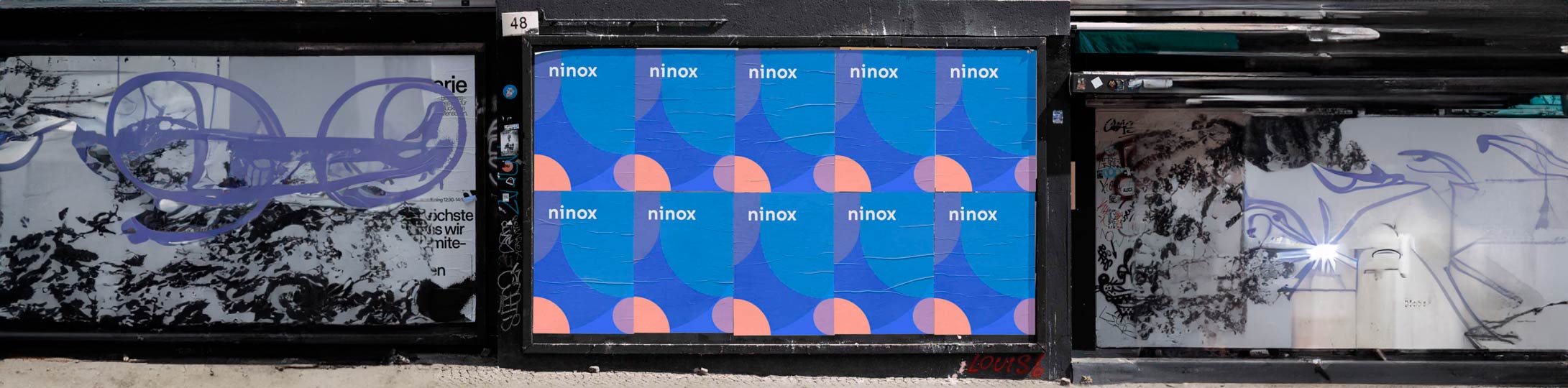
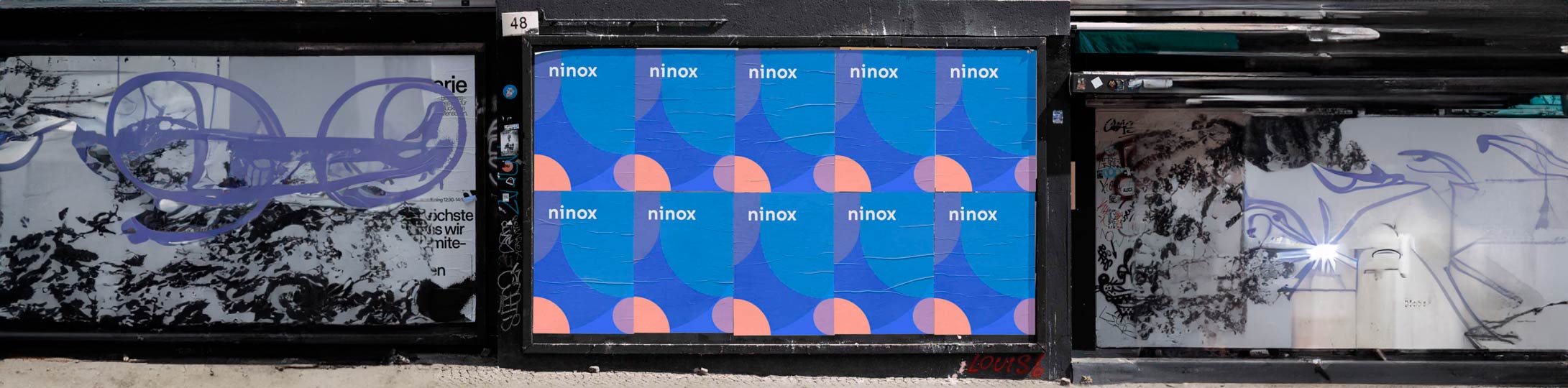
Low-code provider Ninox continues to grow and attract new investors led by Hi Inov and VI Partners
Berlin-based B2B SaaS start-up expands its market position and successfully completes financing round.



Integration Week - Recordings now available!
A short summary and the recordings of the webinars in a condensed form.





